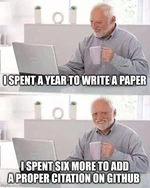configuration
Following the principles of open science, it is typical for computer science researchers to share source code, tools or datasets accompanying a research paper. Being one of the most popular platforms, GitHub is often used to fulfill this task. While finding the repository associated with a paper usually is not difficult (researchers share the link in the camera-ready version of their paper), the reverse task - the discovery of the associated paper - is a more complicated task. To facilitate this process, researchers often add the citation to the paper to the main README file. However, for quite a while, GitHub facilitates this task allowing one to create a special citation file. The GitHub platform checks the presence of this file in each repository and adds a dropdown button with citation options if it finds it there. In this article, I explain how to add such citation files to your repository.
Although many researchers now prefer to write their papers using various SaaS solutions, such as Overleaf, I still promote an old-style way when everything is installed on your computer. Of course, this approach has some pros and cons. However, in this article, I am not going to discuss them and will concentrate instead on the topic of how to configure forward and inverse search. In particular, I will show how to do this for my setup with LaTeX Workshop, a VS Code extension facilitating text writing in TeX, and Okular, a PDF viewer available for Linux and Windows platforms.
I like to work using an adapted Pomodoro technique, therefore I added a timer widget to my desktop (I use Kubuntu as my operating system). Unfortunately, in Kubuntu by default when the timer ends, there is no sound notification about this event. Moreover, the set of predefined timer intervals does not fit my needs. In this short post, I explain how to make the timer widget more comfortable.
Last several years I use git as my version control system (VCS) both for personal and work projects. If you are working in a team, usage of a VCS brings you a lot of benefits like change tracking, history viewing, merge issues resolving, etc. However, I have found it very handy to use even for personal projects: with git I can try different solutions simultaneously and then select the better one. Moreover, I can easily remember what I have done for a project recently. This task becomes much easier if commit messages for repository changes are written clearly and in accordance with the patterns and rules recommended by the VCS. Developers have already developed the best practices how to write commit messages. I refer the interested reader, e.g., to the article written by Chris Beams. In this article, I explain how VSCode can help writing commit messages in accordance with the rules.
In the previous article, I have described my approach to configure Python workspace. I mentioned there that I do not use poetry because it “cannot be used to specify dependencies when you work with Jupyter notebooks”. However, people (@BasicWolf and @iroln) from the Russian tech website Habr recommended me to look at poetry closer, as it apparently can fulfil all my requirements. “Two heads are better than one”, and I started to explore this tool deeper. Indeed, I have managed to fulfil all my requirements with this tool but with some configurations. In this post, I describe how to configure it to meet my requirements and how to use it.